
which WordPress hosting should you choose?
which WordPress hosting should you choose?
Rapid and reliable hosting is essential for optimal WordPress performance. But with thousands of hosting providers and hosting packages available, it’s easy to feel confused and uncertain about what’s best for your site.
In this blog, we cover what hosting is, different hosting options, and how to find the right WordPress website hosting for you.
what is website hosting?
Website hosting involves storing your website and providing infrastructure so it can function on the internet.
Hosting providers have remote computers called servers, which store your all of your website’s files and information. Internet browsers then download these files as needed (ie. when a user clicks your URL) in order to display your website.
Paying for hosting is basically renting out storage space and processing power for your website on the host’s server.
types of WordPress website hosting
There are lots of different WordPress hosting options, but here are the four main types:
1. Shared hosting
This is where a server stores multiple sites, making it a cost-effective and popular option for many WordPress website-owners. It’s a bit like living in flat share – it’s cheaper than having your own apartment, but means you have to share the kitchen and bathroom! In terms of hosting, sites with shared hosting usually have usage and capacity restrictions, but these are often more than enough for smaller WordPress sites.
2. Virtual Private Server (VPS)
This is a mid-point option between shared hosting and a dedicated server. Whilst your server is still shared with other sites, each website has its own designated storage space. This means that WordPress website-owners usually have more customisation options and greater capacity. Whilst site performance is still sometimes be affected by other sites on the server, this is generally an excellent, affordable option for larger WordPress sites.
3. Dedicated server hosting
This means having a server that is solely for your use – a highly reliable and customisable option for the largest, busiest WordPress sites. It’s like owning your own house, where you have full control over kitchen décor and bathroom usage! In terms of hosting, it means you’re in charge of various server options including security, operating system and hardware.
4. Cloud hosting
Just like Virtual Private Server hosting, this offers your WordPress site a dedicated space within a shared server – but virtually. This means that if you need to increase your website’s storage space, you’re not limited by the physical capacity of your server. However, make sure to double check exactly what you’re getting, as some hosting providers offer cloud hosting on a shared hosting basis (rather than VPS).
how to choose WordPress hosting
The type of hosting that’s right for your WordPress site depends on various factors, such as how much traffic you get, whether you store sensitive data, and where your users are located.
Here are some key things to consider when choosing your WordPress hosting:
- Expertise: does the hosting provider specialise in WordPress? Many providers offer specific packages tailored to the needs of WordPress websites.
- Reliability: does the hosting provider have a track-record of providing secure, fast and reliable website hosting?
- Server management: who will take responsibility for updating and managing the server? This is usually provided automatically as part of shared hosting packages, but a dedicated server might require you to manage the server yourself.
- Security: what security software does the hosting include? It’s worth checking compliance with any relevant legislation (such as GDPR). For sites processing sensitive data, encryption or other additional security measures may also be needed.
- Location: the shorter the distance between your server and your website’s users, the faster your site will be displayed. So if you have a UK-based audience, make sure to find a UK-based server for your WordPress site.
- Software: some WordPress sites need special software installed on the server, so it’s worth checking if your hosting provider can accommodate this.
- Value: this is not just about hosting fees but the value of ensuring your WordPress site is always loading correctly. In many cases, it’s worth paying more for a hosting provider that really cares about your website and will ensure great performance.
- Support: when and how is the hosting provider contactable? For WordPress sites with continuously high traffic levels, a hosting provider that can deal with problems 24/7 will be vital.
need help?
Our award-winning WordPress support includes cloud-based hosting to give your site invaluable speed, stability and security without any hassle.
For more expert WordPress tips, make sure to read our Ultimate WordPress Optimisation Guide and other WordPress blogs.
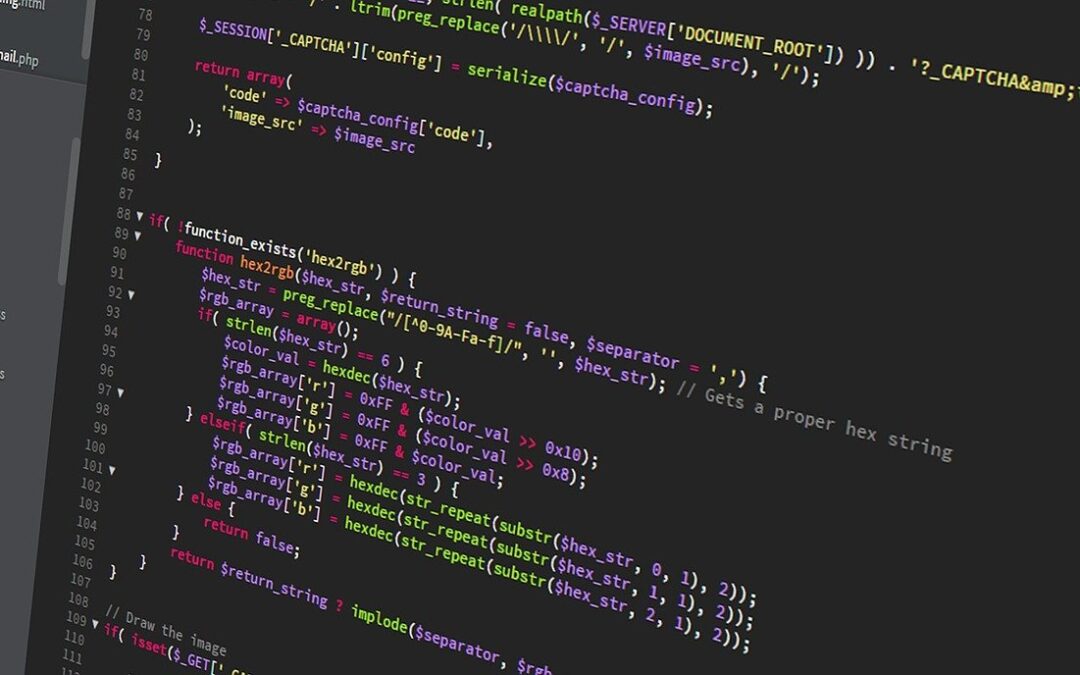
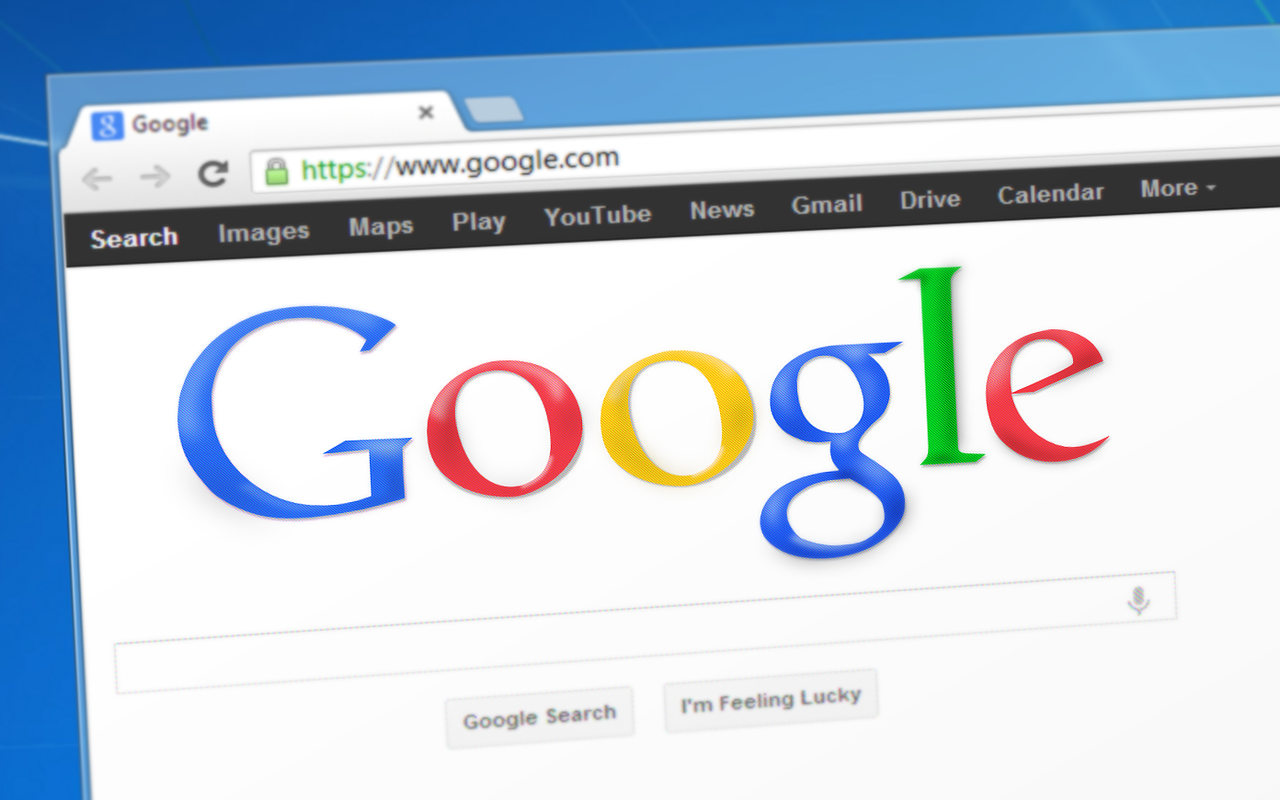
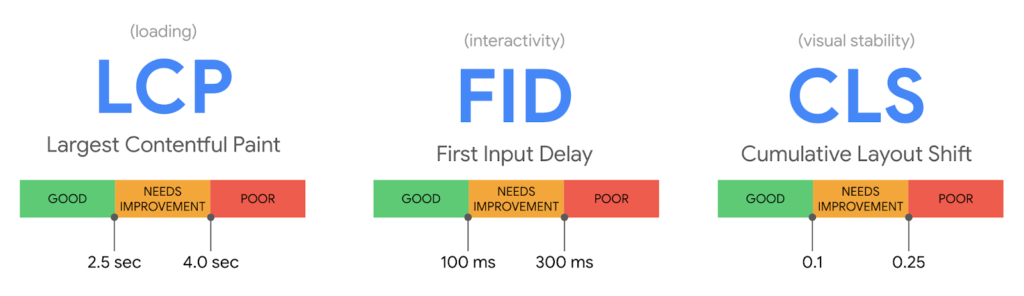

![how to improve SEO on WordPress [beginner’s guide]](https://www.pedalo.co.uk/wp-content/uploads/2021/05/Mobile-2.jpg)

Recent Comments